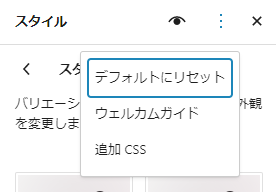A brief description of what you can do with the emulsion theme using the site editor.
- Choose a site design
- Change to grid layout
- Change the basic design of the block
- add a sidebar
- Static pages use a different content width than post pages
- Change headers and footers
- When the full width does not appear in the menu, use a trick to make it full width
- Undo customization
Choose a site design
Select on the right sidebar to display the style list.
Hover the mouse over the icon list to display the style name.
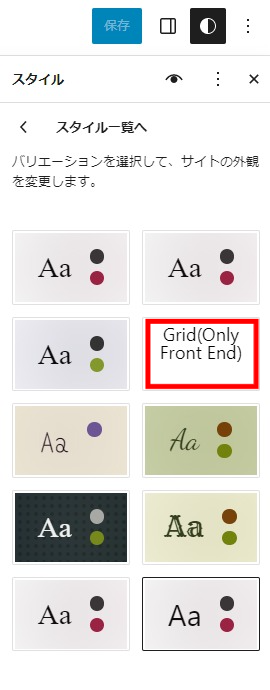
Change to grid layout
The easiest way to display the archive in a grid is to select Grid (Only Front End) below from the style list.
Grid layout for specific template only
If you only want a specific template to have a grid layout, click Query Loop
まず、 を選択してテンプレートの編集画面を開きます。
を選択してテンプレートの編集画面を開きます。
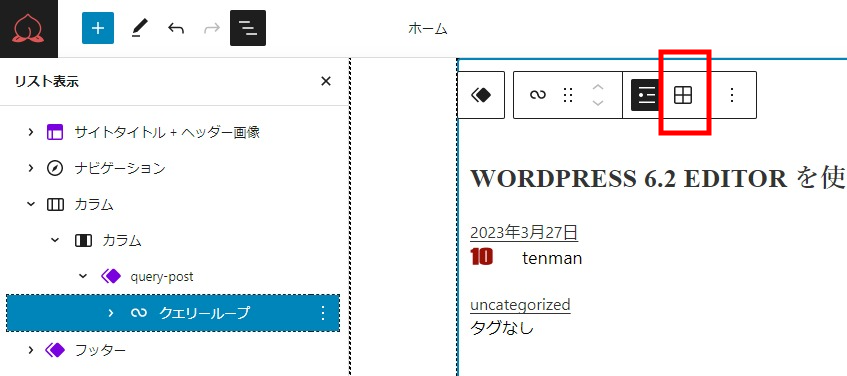
Next, in the post template below, set the width and you’re done。
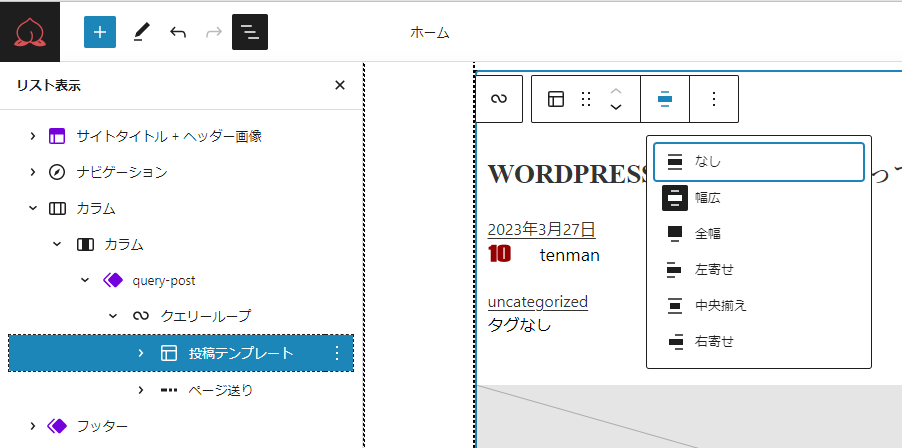
Change the basic design of the block
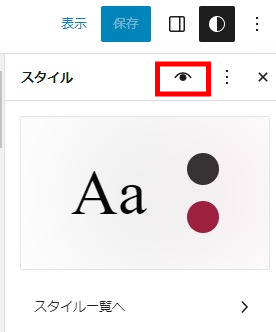
On the Style List page, click the eye icon to open the Style Book.
Style Book You can select colors and write CSS in the items on the right sidebar.
add a sidebar
 Select the icon to open the template editing screen.
Select the icon to open the template editing screen.
Static pages use a different content width than post pages
Select Editor/Templates/Pages and click the pencil icon.
In the left sidebar, select Groups
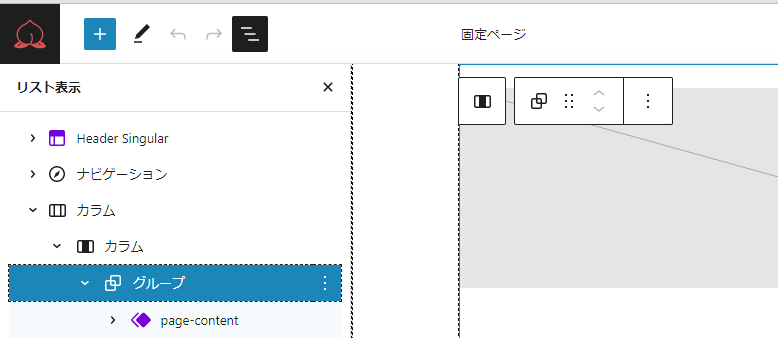
Specify a fixed page width for the container items in the right sidebar
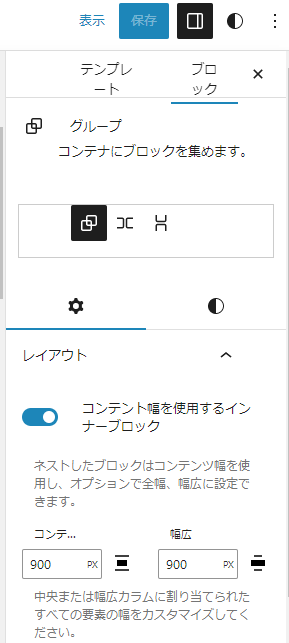
Change headers and footers
The emulsion theme by default restricts the WordPress Patterns Directory patterns, so change the customizer/theme schemes/core block patterns entry to valid.
The emulsion theme by default restricts the WordPress Patterns Directory patterns, so change the customizer/theme schemes/core block patterns entry to valid….
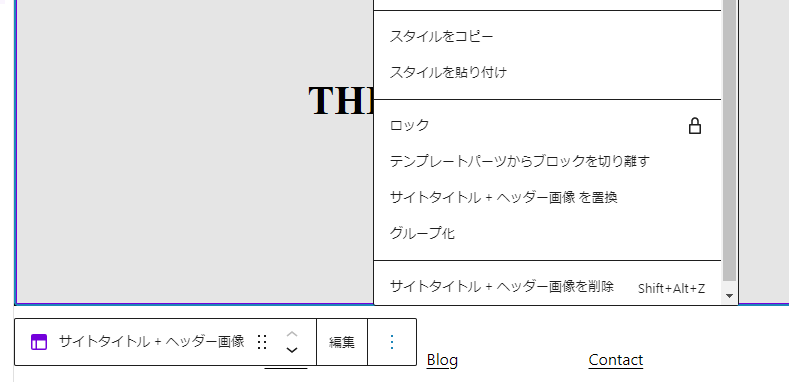
If you click Replace Site Title + Header Image, a header pattern will be displayed and you can replace it with your favorite one.
When the full width does not appear in the menu, use a trick to make it full width
Open “Advanced settings” in the right sidebar and add the alignfull class for full width and the alignwide class for wide width to additional CSS classes.
Undo customization
Undo template changes
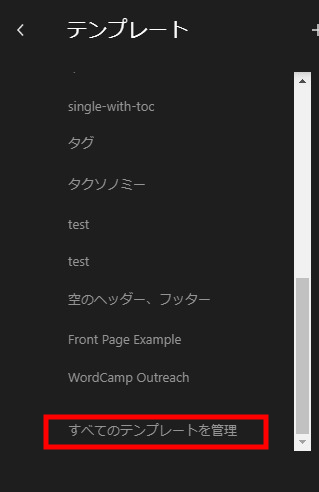
If you have customized it, it will be displayed as customized, so you can click the three vertical dots displayed on the right side to delete the customization.
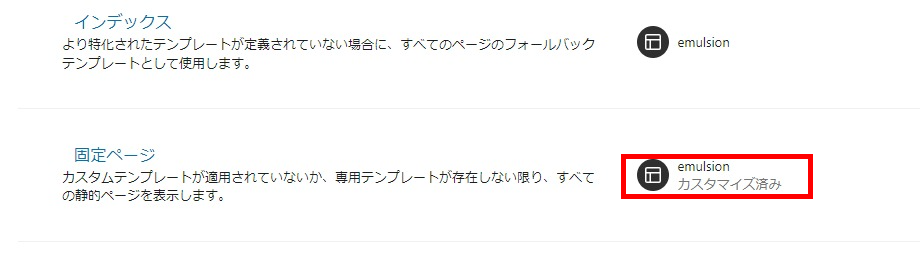
Customizations to template parts can be removed as well.
Style customization can be deleted from the following menu on the style list page.